How to tether your Canon EOS R5 in Lightroom Classic using EOS Utility

In today’s video I am going to show you how to tether your Canon EOS R5 to Lightroom Classic using EOS Utility.
Why you shouldn’t use continuous LED lights for portrait photography

I actually think the AF in this camera works quite well. And I have owned a 1, 1n, 1VHS, 1D, 1D II, 1D III, 1DX2 and every 5D camera, and I’ve used many of them to shoot sports at a very high level.
B&W Lighting Tutorial – Use multiple lights to create maximum contrast so your portraits stand out!
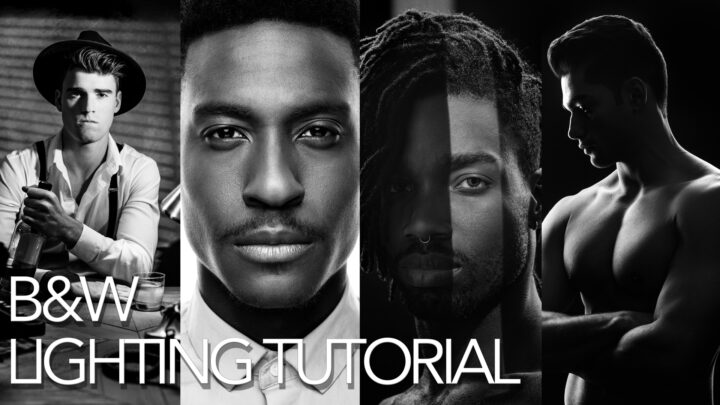
After upgrading to the Canon EOS R5 I ran into problems in Lightroom Classic so I decided to try Capture One. So far I am loving the results. This video will compare and contrast the two programs from my perspective as a commercial studio photographer.
How to tether with Capture One and still have images write to the card in your Canon EOS R5 Camera

People ask me about tethering all of the time. In Lightroom it was a struggle, even with Tether Tools cables, but when I started using Capture One, I wasn’t thrilled that the images were only written to my computer’s hard drive. So I set up this workaround so that photos would write to both my Canon camera and computer, creating an instant backup of my data and allowing me to review images in the EVF and on the LCD.
Canon EOS R5: How to get the best color in Lightroom, Camera Matching Standard Profile
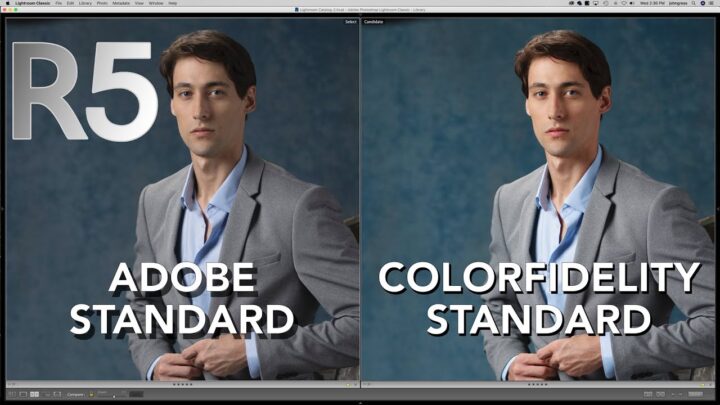
I was so excited last week when the Adobe applications updated and then I was so disappointed when I realized the Camera Matching Color Profiles were missing.
After searching everywhere I came across Color Fidelity (https://www.colorfidelity.com/canon.htm) , a third party vendor that sell packs of color profiles for Lightroom and Photoshop and plopped down $15 hoping they would work! Eureka! One of them emulates Camera Matching Standard or Picture Style Standard, giving you basically the same color you would get in DPP (Digital Photo Professional) but in Lightroom.
